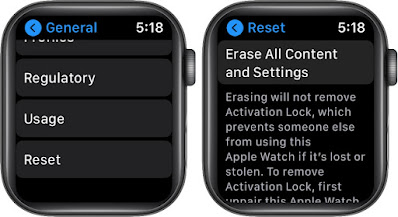Introduction
In this article, we will guide you through the process of resetting your Apple Watch. Whether you're facing technical issues, preparing to sell your device, or simply looking for a fresh start, resetting your Apple Watch can be a valuable solution. We'll provide you with step-by-step instructions to ensure a seamless reset process. So let's dive in!
Reasons to Reset Your Apple Watch
Before we jump into the resetting process, let's explore some common scenarios that may prompt you to reset your Apple Watch:
1. Troubleshooting technical issues.
2. Clearing personal data before selling or giving away your device.
3. Resolving software conflicts or glitches.
4. Starting fresh with a clean slate.
Backing Up Your Apple Watch
Before proceeding with the reset, it's crucial to back up your Apple Watch to ensure that you don't lose any important data. Follow these steps to create a backup:
Before initiating the reset, it's crucial to back up your Apple Watch to prevent data loss. Here's how you can create a backup:
1. Ensure your iPhone is connected to Wi-Fi and Bluetooth is enabled.
2. Open the Apple Watch app on your iPhone.
3. Tap on the "My Watch" tab.
4. Choose your Apple Watch and tap on "i" icon next to it.
5. Select "Unpair Apple Watch."
6. Follow the on-screen prompts to create a backup.
Resetting Your Apple Watch
Now that you have a backup of your Apple Watch, let's move on to the reset process:
1. On your Apple Watch, go to the "Settings" app.
2. Scroll down and select "General."
3. Tap on "Reset."
4. Choose "Erase All Content and Settings."
5. Enter your passcode if prompted.
6. Confirm your selection by tapping "Erase All."
Resetting Apple Watch without Passcode
If you've forgotten your Apple Watch passcode, follow these steps to reset it:
1. Open the Apple Watch app on your iPhone.
2. Tap on the "My Watch" tab.
3. Select your Apple Watch and tap on the "i" icon.
4. Choose "Unpair Apple Watch."
5. Tap on "Remove [Device Name]."
6. Set up your Apple Watch as a new device.
Restoring Your Apple Watch
Once the reset process is complete, you have the option to restore your Apple Watch from a backup or set it up as a new device. Here's how you can restore your device:
1. Place your Apple Watch near your iPhone.
2. Open the Apple Watch app on your iPhone.
3. Tap on "Start Pairing" and follow the on-screen instructions.
4. Select "Restore from Backup" and choose the desired backup.
Common Troubleshooting Tips
If you encounter any issues during or after the reset process, try these troubleshooting tips:
1. Ensure your iPhone and Apple Watch are updated to the latest software versions.
2. Restart both devices.
3. Reset network settings on your iPhone.
4. Reset your Apple Watch again if problems persist.
Conclusion
Resetting your Apple Watch can be a useful solution for various scenarios, whether you're troubleshooting issues, preparing to sell your device, or simply starting fresh. By following the step-by-step instructions provided in this guide, you can easily reset your Apple Watch with confidence.
FAQs
Q: Will resetting my Apple Watch delete all my data?
A: Yes, resetting your Apple Watch will erase all data on the device. It's crucial to create a backup beforehand.
Q: Can I reset my Apple Watch without an iPhone?
A: No, you need an iPhone to initiate the reset process and manage your Apple Watch settings.
Q: How long does it take to reset an Apple Watch?
A: The reset process typically takes a few minutes, depending on your device's model and the amount of data stored.
Q: Can I restore my Apple Watch from an iCloud backup?
A: No, Apple Watch backups are stored on your paired iPhone. You can restore from an iPhone backup.
Q: Will resetting my Apple Watch remove my cellular plan?
A: No, resetting your Apple Watch will not affect your cellular plan. However, you may need to reconfigure cellular settings after the reset.
Q: Can I reset my Apple Watch if it's frozen or unresponsive?
A: If your Apple Watch is frozen or unresponsive, try force restarting it by pressing and holding both the side button and Digital Crown simultaneously until the Apple logo appears.
Q: Does resetting my Apple Watch delete my watchOS updates?
A: No, resetting your Apple Watch does not affect watchOS updates. You can install updates after the reset.
Q: Can I reset my Apple Watch remotely if it's lost or stolen?
A: No, you can't reset your Apple Watch remotely. However, you can remove it from your Apple ID through the Find My app on your paired iPhone.